Apple Ads Metrics: Limit Ad Tracking & Other Discrepancies
 Max Kamenkov
Max Kamenkov
When you assess your Apple Ads performance, you deal with data discrepancies to get true metrics, such as installs, ROAS, CPA, Revenue, etc.
The major contributor to the reporting mismatch is Limit Ad Tracking (LAT). Our recent study with Phiture revealed that the average share of LAT On users is 25%, but for some categories like Social Networking and Books it can reach up to 30%.
First things first, let’s discover what Limit Ad Tracking is.
Limit Ad Tracking (LAT) is a privacy feature in iOS that allows users to restrict the use of their device’s Advertising Identifier (IDFA) for targeted advertising purposes.
So, when a user enables Limit Ad Tracking on their iOS device, it sends a signal to advertisers and apps, indicating that the user does not want their data to be used for targeted advertising.
While Limit Ad Tracking restricts the use of the IDFA for targeted advertising, it does not prevent all types of ads from being displayed. Users will still see advertisements, but those ads should not be based on their specific interests or behaviors.
Limit Ad Tracking also doesn’t fully eliminate a user’s exposure to Apple’s personalized ads and, naturally, Apple Ads.
Users enable Limit Ad Tracking (LAT) for several reasons, primarily related to privacy and control over their personal information.
For instance, they can be concerned about the extensive tracking of their online behavior. By enabling LAT, they can take steps to protect their privacy and limit the amount of data collected about them.
Some users may dislike the feeling that advertisers know too much about them. Limiting ad tracking can reduce the likelihood of encountering ads that seem overly invasive or stalker-like. They also may be worried that their personal information is being shared with third-party advertisers without their consent.
Because of LAT, mobile ad platforms may struggle to show ads to the right people.
Before, they could show ads to people who were more likely to be interested in them. This was because they knew a lot about the users’ behavior. But with LAT, they can’t do this kind of targeting anymore. Instead, they have to rely on broader criteria, like the context in which the ad is shown, to try to get their ads in front of the right audience.
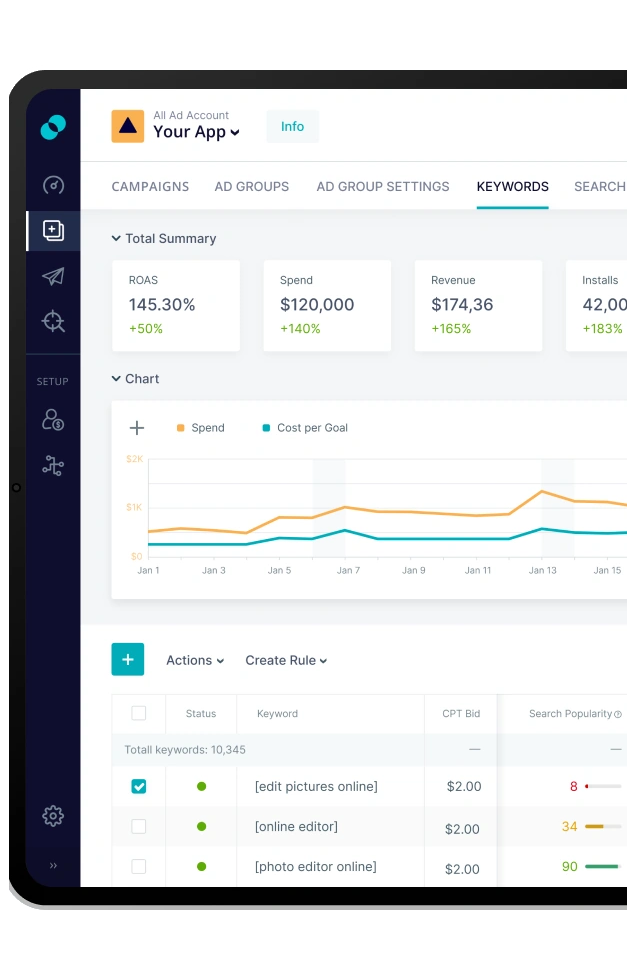
So, how to crack Limit Ad Tracking and other discrepancies? We’ve gathered ready-to-use formulas that can help you adjust your key Apple Ads metrics to get a clear picture of your performance. Inside the SplitMetrics Acquire platform, you can configure such formulas as custom columns and see them right on the dashboard.
Mind that the formulas below don’t account for iOS 14 users. Check up-to-date formulas to calculate True CPA and True ROAS that account for iOS 14 devices here.
Let’s say you optimize Apple Ads performance for cost-per-action (CPA). In our platform, this metric is referred to as cost-per-goal (CPG), where a Goal is the most vital of all the conversion actions. The standard formula to get your cost-per-goal is:
CPG = Spend / Goals
However, this formula doesn’t take into account reporting discrepancies, so the resulting CPG will not be correct. If you’re willing to have CPG corrected for the LAT On traffic, here’s the formula for you to use:
True CPG = Spend / (Goals + (Goals / LAT Off Downloads Share – Goals) * Q)
LAT Off Downloads Share is the discrepancy metric in SplitMetrics Acquire that shows the percentage of the total downloads represented by LAT Off Downloads.
LAT Off Downloads Share = LAT Off Downloads / Downloads
This metric is automatically calculated by the platform.
Q is a decreasing coefficient that accounts for the effect where LAT On users may get converted worse than LAT Off users. Privacy-conscious audiences may have a slightly different mindset and behavior on the App Store.
Q ranges from 0.5 to 1.0. The value for Q depends on the assumed conversion quality of your LAT On users: the worse you think they convert, the smaller Q coefficient you have to use.
Q = 1.0 implies that LAT On and LAT Off users have similar conversion quality. When you don’t make a correction for their difference (use Q that equals 1.0), the formula above will be simplified:
True CPG (Q=1) = Spend / (Goals / LAT Off Downloads Share)
We usually recommend to factor in Q = 0.9. To have True CPG (Q=0.9) calculated by SplitMetrics Acquire and view it on your dashboard, configure the following custom formula from the platform popup:
Let’s look at an example with the following input data:
| Formula | Formula Description | Calculation |
|---|---|---|
| CPG = Spend / Goals | CPG calculated with no adjustments for discrepancies | CPG = $500 / 10 = $50 |
| True CPG (Q=0.9) = Spend / (Goals + (Goals / LAT Off Downloads Share – Goals) * 0.9) | CPG adjusted for LAT. Q = 0.9 | True CPG (Q=0.9) = $500 / (10 + (10 / 0.7 – 10) * 0.9) = $36.1 |
| True CPG (Q=1) = Spend / (Goals / LAT Off Downloads Share) | CPG adjusted for LAT. Q = 1 | True CPG (Q=1) = $500 / (10 / 0.7) = $35 |
From the calculations above, you can see that unadjusted CPG is bigger than the True CPGs calculated with or without the Q coefficient:
CPG ($50) > True CPG (Q=0.9) ($36.1) > True CPG (Q=1) ($35)
You might have multiple important conversions in your app, and it is vital to know True CPGs (and other Apple Ads metrics) for each. In SplitMetrics Acquire, you can create up to 6 conversion categories per app – Trial, Subscription, Purchase, Engagement, Game, Event or Other Conversion. Configure True CPG custom formulas for each, and have the metrics automatically calculated and viewed right there on the platform dashboard.
If you optimize Apple Ads performance for ROAS, the standard formula to get the metric unadjusted for the discrepancies is the following:
ROAS = Revenue / Spend * 100%
However, the formula doesn’t provide the true picture of your Return on Ads Spend. ROAS adjusted for LAT can be calculated using the following formula:
True ROAS = (Revenue + (Revenue / LAT Off Downloads Share – Revenue) * Q) / Spend * 100%
LAT Off Downloads Share is the metric readily available in SplitMetrics Acquire. The platform automatically calculates it this way – LAT Off Downloads / Downloads.
If you choose not to correct for the converting quality of LAT On users (Q=1.0), use the following formula:
True ROAS (Q=1.0) = (Revenue / LAT Off Downloads Share) / Spend * 100%
We usually suggest factoring in Q = 0.9:
Let’s look at an example with the following input data:
| Formula | Formula Description | Calculation |
|---|---|---|
| ROAS = Revenue / Spend *100% | ROAS calculated with no adjustments for discrepancies | ROAS = $400 / $500 *100% = 80% |
| True ROAS (Q=0.9) = (Revenue + (Revenue / LAT Off Downloads Share – Revenue) * 0.9) / Spend * 100% | ROAS adjusted for LAT. Q = 0.9 | True ROAS (Q=0.9) = ($400 + ($400 / 0.7 – $400) * 0.9) / $500 *100% = 111% |
| True ROAS (Q=1) = Spend / (Goals / LAT Off Downloads Share) * 100% | ROAS adjusted for LAT. Q = 1 | True ROAS (Q=1) = ($400 / 0.7) / $500 * 100%= 114% |
From the calculations above, you can see that the unadjusted ROAS is smaller than True ROAS corrected for LAT:
True ROAS (Q=1) (114%) > True ROAS (Q=0.9) (111%) > ROAS (80%)
The number of attributed conversions that you see in your MMPs may be lower because they are reported as organic. To account for the LAT On traffic and see the true number of conversions that matter to you the most (we refer to such conversions as Goals), use this formula:
True Goals = Goals + (Goals / LAT Off Downloads Share – Goals) * Q
If you don’t correct for the converting quality of your LAT On traffic (Q=1.0), use the following formula:
True Goals (Q=1) = Goals / LAT Off Downloads Share
If you assume your LAT On users get converted significantly worse than LAT Off ones, choose a smaller coefficient from the range [0.5-1.0]. Our standard recommendation is to apply Q=0.9:
The average share of LAT On users is about 25%, which means approximately 25% of revenue from Apple Ads can be hidden. Here’s a formula to calculate revenue adjusted for the LAT On traffic:
True Revenue = Revenue + (Revenue / LAT Off Downloads Share – Revenue) * Q
If you don’t want to take into account the converting quality of your LAT On users (Q=1.0), use this formula:
True Revenue (Q=1) = Revenue / LAT Off Downloads Share
The applied Q coefficient [0.5-1.0] depends on your particular case, but we usually recommend using Q=0.9:
This rate identified conversion from a tap on your Apple Ads ad to the in-app action that matters for you the most, called a Goal in SplitMetrics Acquire. In other words, True tap-to-goal rate indicates how many taps you need to get one Goal. To gauge this metric adjusted for the LAT On traffic, use this formula:
True Tap-to-Goal Rate = True Goals / Taps = (Goals + (Goals / LAT Off Downloads Share – Goals) * Q) / Taps * 100%
If you don’t want to make a correction for the converting quality of your LAT On users (Q=1.0), use this formula:
True Tap-to-Goal Rate (Q=1) = (Goals / LAT Off Downloads Share) / Taps * 100%
If needed, adjust for the LAT On users’ converting quality and factor in the Q-coefficient. Our recommendation is Q=0.9:
The True tap-to-goal rate is a key part of the formula to gauge True max CPT bid for your Target cost-per-action.
