SplitMetrics’ Starter Apple Ads Automation Guide
 Gabriel Kuriata
Gabriel Kuriata SplitMetrics Acquire allows extensive and highly customizable Apple Ads automation, from automation rules through condition-based strategies to complete AI-driven bid optimization.
Automation rules are a feature available to all users of SplitMetrics Acquire, regardless of spending level or the number of keywords involved. Thus, each advertiser can decide how their perfect growth engine will work, down to the placement of the tiniest details.
The framework for creating rules is intuitive and very flexible. Depending on the configuration, even a simple set of rules can cover most, if not all, activities related to managing and optimizing Apple Ads.
Examples of what automation rules in SplitMetrics Acquire can do:
– Change keyword bids based on the predefined conditions;
– Send notifications of these changes on time;
– Automatically pause and enable keywords;
– Transfer keywords and search terms within your account.
This guide will show you how automation can elevate your Apple Ads experience, reduce workload, optimize performance, and ultimately make your decisions even more data-driven.
These benefits are crucial for success and profitability in Apple Ads from the start and indispensable for complex accounts operating at scale. We highly recommend this practical guide for all those considering our free SplitMetrics Acquire Starter Plan.
Read this article for:
– 9 examples of rules for keyword discovery, management, and optimization
– 8 examples of valuable alerts, notifications, and tweaks for better productivity
– A step-by-step guide for implementing any rule from a template
– A set of best practices for data-driven, automatic Apple Ads management.
You may be curious about other automation types, including our unique Samba-powered AI Bid Optimization. In this case, we’d like to direct you to the article below, which explains when each of our automation models works best.
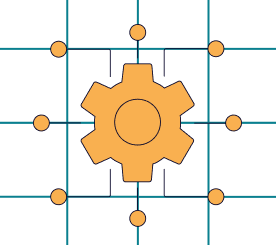
The process is intuitive and straightforward, as all input fields fit a single screen. All rules follow similar logic and share the same configuration options.
Moreover, SplitMetrics Acquire includes easy-to-implement automation rule templates, a time-saving tool even for experienced users. You can access the rule creation process from multiple instances on our platform.
Implementing an automation rule is simple:
– Choose whether a rule applies to campaigns, ad groups, keywords, or search terms: specific ones, multiple, or all.
– Set a desired action to be taken by the system when trigger conditions are met;
– Select conditions to trigger the set action;
– Define the frequency of the rule being applied.
As a final step, we recommend choosing an informative, unambiguous name for your rule to help you understand its purpose.
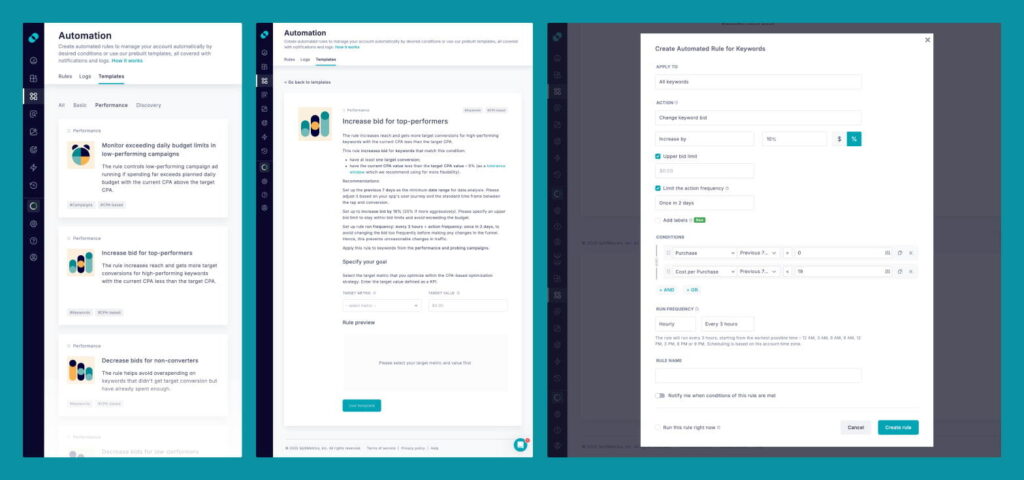
Here’s a more detailed breakdown of this process using an example of an automation rule template. We highly recommend using them, as they pre-fill some fields.
Remember, figures included by a template are for reference only. How you complete a rule will depend on your strategy. This is why, even with templates, you should be familiar with Apple Ads optimization and management basics.
You can select whether a rule should work on a campaign, ad group, keyword, or search term level. You can also select single, multiple, or all containers.
This field specifies an action that is taken when trigger conditions are met. The available options depend on the level on which a rule should work. For example, a rule regulating the daily budget can only work at the campaign level, as that’s where this option is set.
Conditions are requirements for a rule to be triggered. You can add as many conditions as you want, and the rule will be activated only when all the specified conditions are met. Additional operators are available, like “OR,” “AND,” “<, ” and so on.
The run frequency setting defines how often the system checks the rule’s trigger conditions to execute its assigned action.
We advise checking conditions often but using the “Limit the action frequency” setting. The system will save information from runs in a log, archiving helpful information for future optimizations.
At the same time, limiting the action frequency often prevents too frequent adjustments of bids or other parameters. Study automation logs first, then change the action frequency.
Automation logs will give you complete insight into how your rules performed!
Implementing Apple Ads automation in SplitMetrics Acquire is an excellent opportunity to create a data-driven approach to management and optimization. The system needs a transparent framework, which will significantly contribute to our success with the channel.
Make sure you understand these critical areas of Apple Ads before you proceed:
We’re ready to dissect some rules in detail and highlight multiple possible problem-solving approaches. As we give you the freedom to run the things you want them to, we’ll use our templates for reference to show you the rules beginners will benefit the most from and multiple approaches to optimization.
Before we describe any rules, let’s set some basic assumptions. We’ll put a range for the target cost per goal (CPG) at $19-21 despite assuming the ideal cost is $20. A ±5% difference will keep the goals flowing at an acceptable price. Please remember that all the values used in the setup serve as a guideline only. Rely on your strategy, values, and approach to optimizing Apple Ads.
Let’s start by automating the most frequent activity: bid optimization. This step will benefit your performance because the system will change bids immediately based on actual performance. Rules shown here can be applied to all your exact match campaigns (brand, competitors, and category), as they are grounded in our best practices and recommendations for bidding in Apple Ads.
This rule will increase your impression share and get more target conversions for high-performing keywords with the current cost per goal (CPG) below your target. In this and all the following cases, we assumed that the final goal is an in-app purchase valued at $20.
Rule example: increase bid for top performers
Action: Change keyword bid / Increase bid by (value/percent)
Condition 1: Purchase in Previous 7 days > 0
Condition 2: Cost per Purchase < $19
Additional settings: Upper bid limit (value)
Run frequency: Every three hours
Limit the action frequency: Once in 2 days.
You can increase your bid by a specific monetary value or percentage. However, a percentage change can lead to rapid changes if a limit is not specified. The “Upper bid limit” value will secure bid changes. However, you can safely use this option for the “Decrease bid by” action.
Rule example: Decrease bid for underperforming keywords
Action: Change keyword bid / Decrease bid by (value/percent)
Condition1: Purchase in Previous 7 days = 0
Condition 2: Spend in Previous 7 days > $40
Run frequency: Every three hours
Limit the action frequency: Once in 2 days.
A simple rule that will decrease the bid by a certain percentage (we recommend 10% for a start) should the spend cross the double value of our target CPG (2 x $20 = $40) without any purchases being made.
Minimize losses by swiftly pausing keywords that don’t lead to any goals being realized. This rule is similar to the one above.
Rule example: pause underperforming keywords
Action: Pause keyword
Condition 1: Spend in Previous 30 days > $60
Condition 2: Goals in Previous 30 days = 0
Run frequency: Every 12 hours
The date range should be grounded in your users’ journey. In this case, we assumed at least 4 weeks without any goals being realized (like in-app purchases).
We recommend setting the date range to the previous 30 days or more for negation, pausing, and significant decrease rules. Ultimately, date ranges for performance analysis depend on individual strategy and the sales cycle within the app.
How do you calculate the acceptable spend value? We recommend setting your threshold at the triple value of your target cost per goal (CPG). For example, if your target CPG is $20, set Spend in Conditions to $60 (3 x $20).
Give your underperformers another chance by lowering their bids before pausing them. If they don’t lead to any goals being realized in a week or two, pause them. However, lower spend levels may warrant allowing them a longer time frame for delivering results. Continue reading to find a necessary rule.
The gap between goals being realized and downloads sometimes impacts paused keywords. You can set up a rule that detects such keywords and re-enables them.
Rule example: Unpause converting keywords
Action: Enable keyword
Condition 1: CPG < 0.95 * target-CPA (e.g. if target-CPG = $30, then CPG = $28.5)
Condition 2: Goals in Previous 30 days > 0
Run frequency: once a week
Set the time frame wide enough to spot late conversions. Refer to your average user’s journey and the time between the ad banner tap and the in-app event.
Brand protection is critical to running brand campaigns in Apple Ads. It assumes active bidding on one’s brand keywords to maintain the highest possible and affordable impression share for them. SplitMetrics Acquire can rely on two metrics for brand protection: impression share and its share of voice (SoV), available in the Enterprise version of the platform.
SplitMetrics Acquire includes a Share of Voice (SoV) metric that may be considered an extension of the Apple Ads’ impression share. It strives to provide a granular and accurate representation of competition for a particular keyword.
A high SoV above 90% means that users are much more likely to see your ad in search results than your competitors. Consequently, SoV is important in maintaining high visibility for your branded keywords so your competitors don’t take traffic away. Use the following rule to protect your branded keywords:
Rule example: Increase bids to protect your brand
Action: Change keyword bid // Increase by
Condition: SoV24h < 80%
It’s unnecessary to bid for every percentage above the level that satisfies you, as it may be unviable. Therefore, aim to maintain a specific, high-enough share of voice to avoid overspending.
Rule example: Decrease bids to avoid overspending on a well-protected keyword
Action: Change keyword bid // Decrease by
Condition: SoV24h >=90%
You may also use the impression share metric for this rule identically.
Read our How to Improve Your App’s Visibility with the Share of Voice Metric article on our blog for more tips on using this metric for brand protection and maximizing visibility. Find out the difference between SoV24h and SoV5d and how best to use them for your brand.
Managing the campaign structure involves transferring keywords from discovery campaigns to proper exact-match ones, negating keywords, and more. Here are some examples of how the platform can streamline and optimize your workflow. Again, these rules are grounded in our recommendations for structuring and managing Apple Ads campaigns.
Discovery campaigns are responsible for a continuous flow of new keyword opportunities. They’re a crucial part of expanding your reach on the App Store. They must be monitored, and promising search terms should be added to exact-match campaigns for scaling.
The rule below will send promising search terms to a probing campaign. A probing campaign is a special type of campaign that many advertisers use to test the potential of new keywords to drive in-app purchases as quickly as possible.
Rule example: Transfer search terms to a probing campaign
Apply to: Search terms in selected campaigns
Action: Add as a keyword to a selected campaign
Action 2: Negate in the original campaign
Conditions: Downloads > 0 in the last 30 days
In a proxy campaign, newcomers can be given a quick impression boost to test their value as quickly as possible. If you’re using a semantics-based approach, they can be moved to an appropriate exact-match campaign, such as brand, competitor, or category.
Rule example: Impression booster for new keywords
Apply to: Keywords in selected campaigns
Action: Change keyword bid by (percentage)
Condition: Impressions in Previous 3 day < (value)
Condition 2: Search popularity (current) > 20
Additional settings: Upper bid limit (value)
Look at condition number 2: you can bid more actively on keywords with a specific popularity. Remember to set the upper bid limit in this case!
Running a probing campaign is optional. It can be successfully implemented for both the value-based and the most popular and recommended for beginners, semantics-based Apple Ads campaign structure. Feel free to set up keyword workflow in any way you want. You may as well set a notification for a target action and transfer promising keywords to proper exact-match campaigns right away.
This rule can streamline the management of a discovery campaign by eliminating irrelevant terms from its scope.
Rule example: Add underperforming keywords as negative
Action: Add as a negative keyword to
Condition 1: Downloads in Previous 30 days < 1
Condition 2: Spend greater > 20
Run frequency: Every 7 days
Set a wide date range so that enough performance data can accumulate for search terms.
Even small steps towards automation can improve your productivity. For example, you can start with email notifications before moving to full-scale automation. Alerts help spot significant changes at the right time. Here are some related use cases.
When competitors increase bidding pressure, the CPT can spike. Getting a prompt notification about this occurrence allows you to check current performance campaigns, and if the cost per tap is too high, lower the bid before running out of budget.
These numbers can be lower for generic campaigns (for example, a 25% increase), while even 10% can be important for brand campaigns.
Alert conditions:
Impressions (Last 3 days) < 0.75 * Impressions (3 days before last 3 days)
Impressions (Last 3 days) < 0.9 * Impressions (3 days before last 3 days)
With this rule, you can automatically detect and take action if a keyword or a search term is trending. For that, check if the number of installs has increased, and increase the keyword bid, or add a search term to the exact-match keyword.
Alert conditions:
Installs (Yesterday) > 1.5 * Installs (Day before yesterday)
Detect a keyword that no longer shows good results for UA and is now too costly to continue bidding at the same price. For example, check if the keyword CPA increased by 30% in the last two days (including today):
Alert conditions:
CPA (Last 2 days) > 1.3 * CPA (2 days before the last 2 days)
For CPT, you can also set another type of action: get a notification when your bid varies drastically from the Apple Ads recommended bid. It can help optimize your bids and increase the likelihood of your ad showing.
Alert conditions:
CPT Bid < 1.2 * Suggested Bid
Let’s say the average number of impressions last month was around 20,000. One day, it suddenly spiked up by 40% to 28,000 impressions. That’s a positive change that needs exploring and replicating, if possible.
To get a notification the next day, compare yesterday’s impressions with the average for the past month. For that, create custom metrics that will count the average number of impressions: Impressions/30, and set up a custom date range: past 30 days.
Alert conditions:
Impressions / Previous Day > Avg Impressions / Last 30 days
To be notified of drastic changes to cost per impression, compare yesterday’s CPI with the last 7 days. An additional coefficient will specify the amount of change you are interested in. Let’s say you want to get an alert when CPI increases by 20%, then set:
Alert conditions:
CPI (Yesterday) > 1.2 * CPI (Last 7 days)
Set a rule to monitor Spend for a campaign: compare yesterday’s Spend with Spend for the day before yesterday to get an email warning that a campaign requires your attention. For example, a 50% increase:
Alert conditions:
Spend (Yesterday) > 1.5 * Spend (Day before yesterday)
Exhausting the daily budget too early can hinder driving engagement or conversions. It’s easy for an app to lose traction this way. Automation rules can make a huge difference, allowing real-time notifications and action.
Let’s explore this possible scenario: your budget is spread across brand, generic, competitor, and discovery campaigns, each getting some portion of the budget as specified in their daily budget settings. You assume the brand campaign will be the top performer and set its daily budget to reflect its high priority. But at some point, the competitors’ campaign gets a boost and starts exhausting its daily budget earlier than expected. Unless you immediately take action, you’ll miss out on the user acquisition opportunity and lose possible revenue!
Another example: let’s say you’re promoting a Lifestyle app with event and party discovery features that are mainly searched for in the evening. If you hit the daily budget limit in the morning, you will stop running ads for the rest of the day, miss potential installs, and lose traction.
This is why it is crucial to know when the campaign’s daily budget is exhausted. If the campaign performs well, give it space to spend and earn more.
To tackle this problem, set up a simple automation rule in SplitMetrics Acquire: send an email notification if today’s Spend has almost exhausted your daily budget. For that, a coefficient of 0.9 would do.
Alert conditions:
Spend (Same Day) > 0.9 * Daily Budget
If spend exhausts the daily budget and campaign performance shows good results, you can automatically increase the daily budget.
Alert conditions:
Spend > [0.8-1.2] * Daily Budget / Goals > 1 / CPA < 0.95* target CPA
Alternatively, you can check if ROAS is higher than Target ROAS as an additional condition that indicates your campaign performs well, and you can lift the daily limit.
Automation in SplitMetrics Acquire is a perfect tool for checking the health of your Apple Ads campaigns in real time as they are scaled and optimized. With bulk management, a dashboard that can be fine-tuned to your needs, and robust reporting capabilities, it eliminates the need to monitor ad performance daily while ensuring good ROAS.
Creating your perfect growth engine (that can run almost entirely on its own) can help elevate your mobile app marketing strategy by enforcing data-driven decision-making.
There are so many nooks and crannies to explore here that it’s best to sign up for the free SplitMetrics Starter Plan and try them out. Make sure to read our blog for even more automation rules and advice!
