Apple Ads Custom Product Pages Setup Guide
 Gabriel Kuriata
Gabriel Kuriata
 Gabriel Kuriata
Gabriel Kuriata
For a long time, publishers and marketers have been facing the challenge of showcasing different features or content within their app to the various groups of users. Today it’s not a challenge anymore, since with the launch of iOS 15, custom product pages have given us the opportunity to make the most relevant paid ads, promote special features, updates or seasonal offers.
Custom product pages are alternate versions of an app’s default product page on the App Store. They can be accessed through a unique URL tied to a campaign in Apple Ads or any other external traffic source, like a webpage, Youtube ad, Facebook ad and so on.
Since their debut in December 2021 with iOS 15, custom product pages have been established as a vital tool for any app on the App Store. You can learn how we use them here at SplitMetrics, with insights, tips & tricks in our own custom product page playbook:
Custom product pages and ad variations have replaced Creative Sets, while being personalized for any segment of the audience, which makes it easier to target specific groups of people, drive relevancy and improve the conversion rate.
Custom product pages are accessed exclusively via a unique URL and are designed for Apple Ads platform and external sources of traffic. Their impact on organic visibility is therefore indirect. However, leveraging them can influence two organic ranking factors: increased download velocity and higher conversion rates. These can make an impact on an app and individual keyword level.
While custom product pages may not be a game changer for your App Store optimization strategy, it’s always good to have an additional ace up your sleeve to stay ahead of your rivals in a competitive space that is the App Store.
What is the interrelationship between Apple Ads and organic positions on the App Store? Find out how specific keywords rose up in organic ranking thanks to some clever bidding.
Do downloads and good conversion rates matter for organic rankings on the App Store? Check out how Apple Ads pre-order campaigns boosted installs and improved organic rankings on the release day.
Similarly to landing pages, custom product pages are very versatile. They allow us to reach audiences throughout their App Store journey through personalized content and with the help of multi-placement campaigns.
Apps can offer incredibly versatile features… but their users may have different priorities when it comes to using them.
Take the example of our client, tonestro, an app for all those learning to play the violin. Its key feature is the lessons themselves. However, a significant subset of more experienced users is interested primarily in tools for tuning their instruments. The app reached both of these groups with the help of ad variations using custom product pages in Apple Ads:
Use custom product pages in generic Apple Ads campaigns to highlight different features or capabilities with keyword themes.
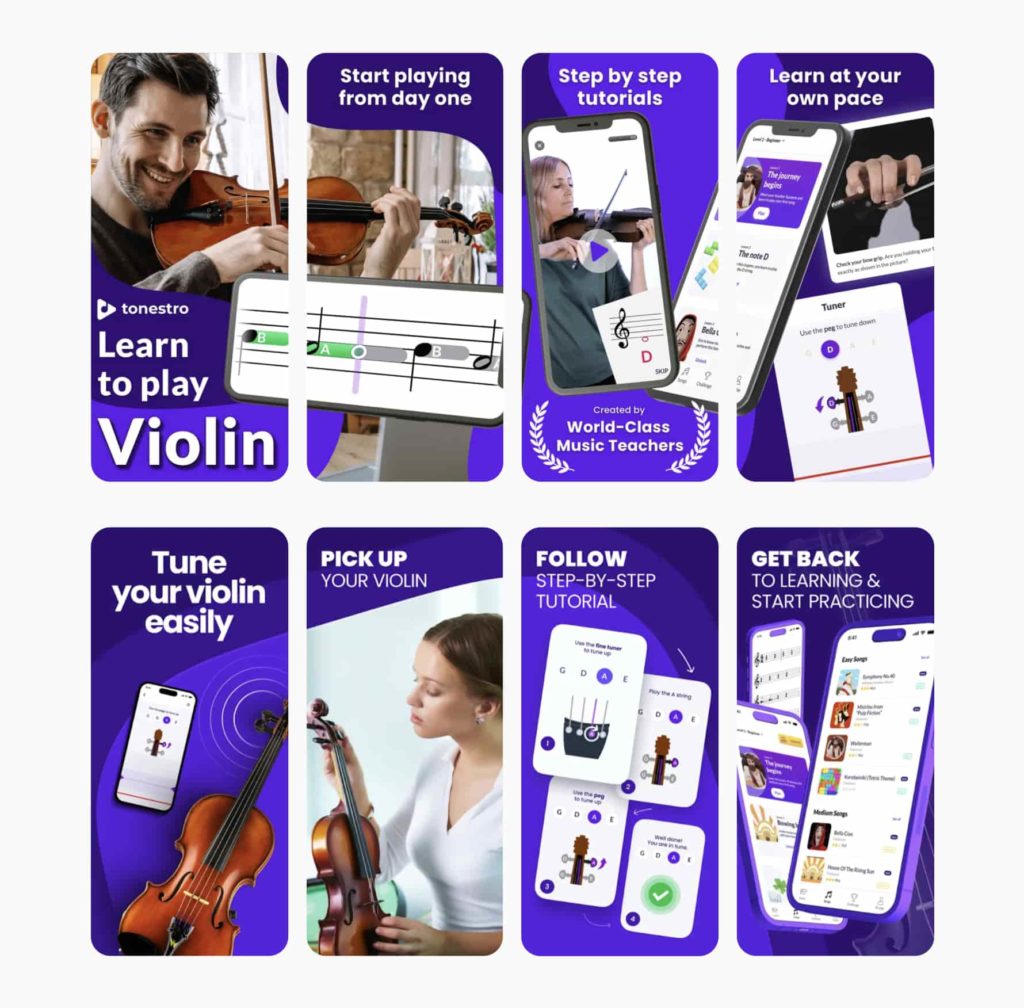
How can this be done in practice? Ad groups in Apple Ads may include various keyword themes that, in turn, may be determined by the features of an app and the needs of the target audience. For such ad groups you’re now able to create custom product pages – specifically for each keyword theme – thus highlighting different features.
For example, you can customize screenshots, promotional text, and app previews for eSignature, scanner & invoicing, and provide the most consistent user experience for each segment of your target audience.
| Ad group | eSignature | Document scanner | Invoicing |
| Intent level | High | Medium | Low |
| Intent | Users look for a solution to e-sign their documents. eSignature is the app’s USP and a primary paid feature. | The primary thing that users look for is a document scanning feature. They aren’t necessarily interested in eSignature, but e-signing is the next logical step after creating the digital copy of a paper document. | The target audience may include people who look for an invoicing app. Such a functionality is usually part of document management software. However, searches of this kind are less relevant to the app’s USPs. |
| Exact keywords | electronic signature signature app sign documents document signer e-sign sign | scanner app pdf scanner document scanner scan app scan documents | invoice invoice maker invoice app invoice maker free invoice generator send invoice |
Use custom product pages in generic Apple Ads campaigns to highlight different features or capabilities with keyword themes.
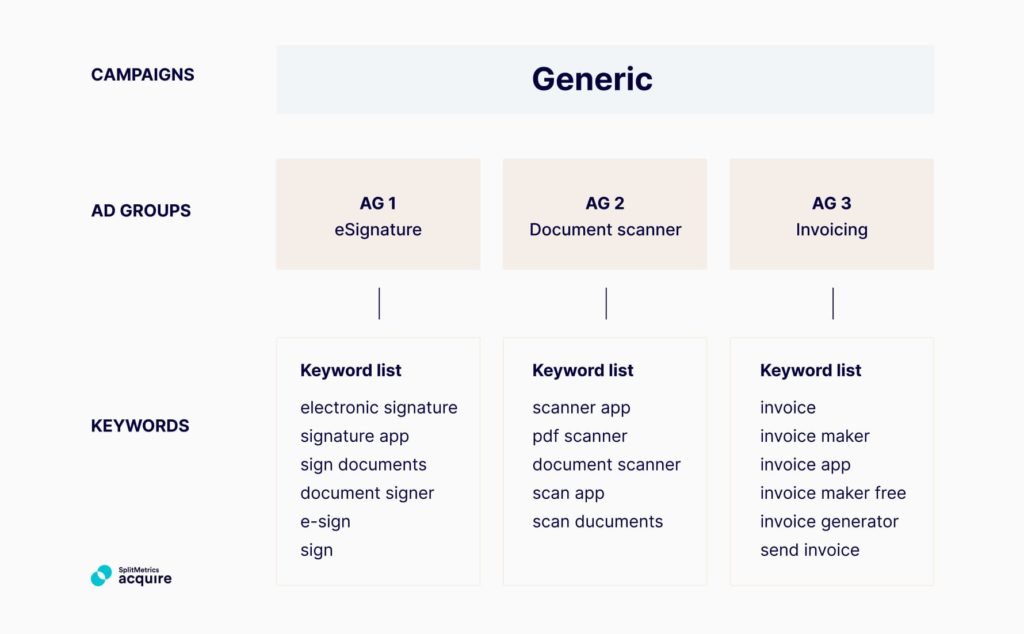
You can use custom product pages to provide a great, personal experience to people discovering your app outside of the App Store.
It’s also important for the designated product page to reflect the messaging of the campaign. For example: if an ad on Youtube highlights a certain character in a game, make it visible on preview images too. Custom product pages will give you freedom to experiment with all kinds of creatives in advertising in social media and beyond, without interfering with your ASO and Apple Ads campaigns.

Custom pages in general can serve as a tool for gaining more insights about your audience and custom product pages are no exception.
Demographic targeting is facing increasing challenges due to many people using the privacy protection options on the App Store. In fact, 78% of App Store iOS 15 search volume came from devices with Personalized Ads turned off in the first quarter of 2022. Therefore, your main focus should be user intent – something that can be effectively sampled with creative variants of your app’s product page on the App Store.
Besides highlighting specific features, you can also appeal to that intent directly. For example, try reaching gamers with different personalities. Our client Etermax accomplished that with our A/B testing platform SplitMetrics Optimize, while trying to evaluate whether gamers prefer more competitive or casual gameplay.
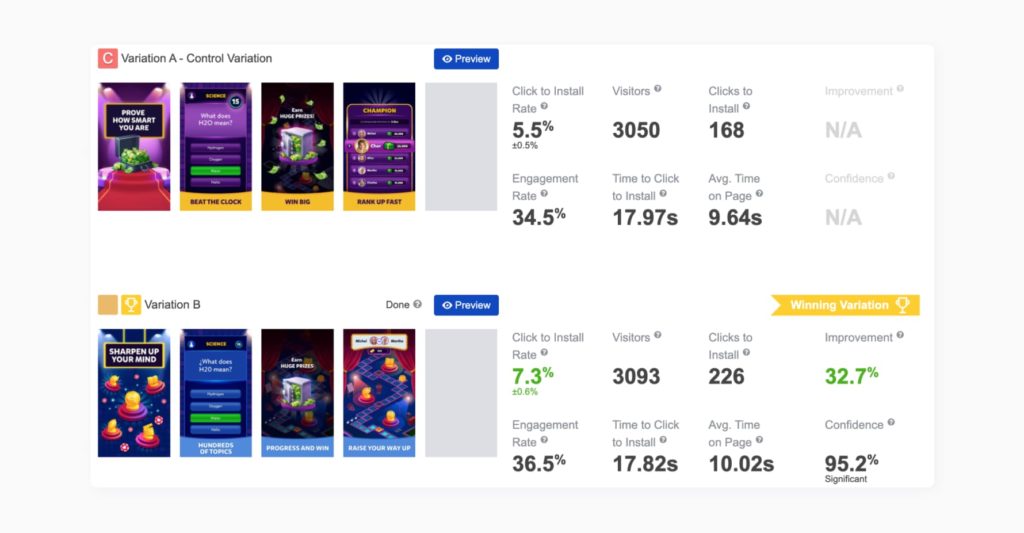
How can this work in practice? Take this example: if you prefer audience-based Apple Ads account structure over the semantic-based one, you may also adjust custom product pages to the needs and interests of new and returning users.
The Today tab presents a unique opportunity for app developers. Ads placed there allow your mobile app or game to be prominently featured on the front page of the App Store, making it the first thing users see when they open it – and half a billion of visitors do so every week, according to official data released by Apple. This visibility is an excellent way to generate awareness, draw attention to new features or promotional campaigns or boost re-engagement from already acquired users.
Today tab ads use custom product pages as destinations and source of images for their backgrounds and are a key component of multi-placement advertising strategies. Their prominence can have a positive impact on performance metrics of search results ads, as well as ads on product pages and on the Search tab. For ads in search results this synergy can be even more important, as they too can lead to product pages dependent on specific queries. In this context, custom product pages are a key tool in reaching your audience throughout their journey on the App Store.
Ads themselves are created with the metadata available in App Store Connect and feature an app icon, name, and subtitle.
Hint: if you have limited resources, it makes sense to design custom product pages for Today tab ads first and then reuse them for search results campaigns. Doing so may also amplify the positive impact these ads have on the performance of your other campaigns on the App Store.
Designing custom product pages that serve as destinations for users tapping on Today tab ads is a fantastic creative challenge. We, SplitMetrics, an Apple Ads Partner, are ready to take it head on :). Our mobile marketing Agency specializes in building hypotheses, designing, and developing custom product pages and running multi-placement campaigns using them. We offer turnkey solutions to help you optimize your Today tab ads and achieve the best possible results.
Now let’s cut right to the chase: we’ve prepared a short and sweet step-by-step guide that will help you set up custom product pages on App Store Connect and make the most of this iOS 15 new feature. This custom product pages’ guide is illustrated by an example of how to create custom product pages as part of a specific strategy.
Every custom product page must be reviewed by Apple before going live, so even though the process of creation, submission and editing may be very simple, it’s best to start it by being well prepared to avoid unnecessary re-submissions.
First, define your strategy in regard to custom product pages.
Second, make sure you’ve got relevant creatives to use for custom product pages.
Now we’re ready to dive into technicalities.
You can create a custom product page based on your current page or set up a new one. You have 35 slots available to you, so take full advantage of them.
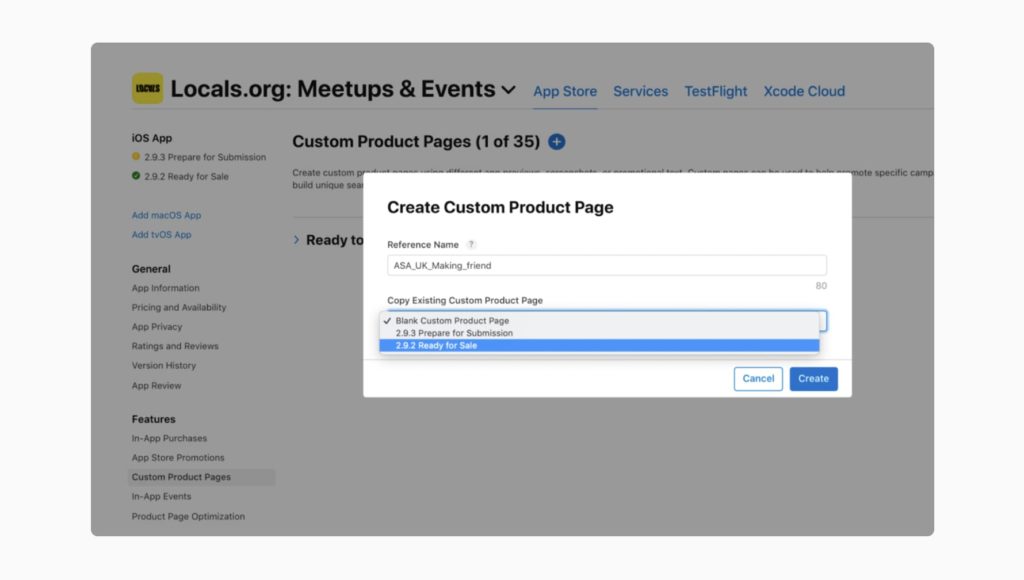
In this example, we’re testing separate semantic groups in Apple Ads campaigns for an app called Locals.org. Our goal is to focus on an audience interested in making new friends and finding new communities. We want to connect keywords, such as ‘meet up’, ‘friends’ and ‘meet locals’ to the message on the creatives. We’ve got relevant screenshots. That’s why we’ve chosen an option to create custom product pages based on the current page.
After uploading the images the page is created and ready to be submitted:
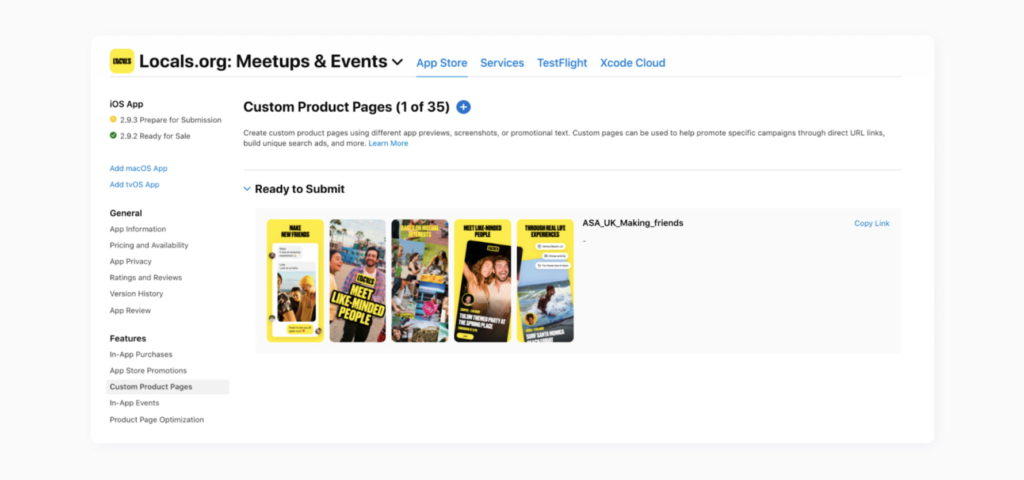
Now you can dive into the page settings and adjust it to your strategy.
When you’re done, press the ‘save’ button and add the page to review.
We’ve kept relevant creatives and deleted others as visual noise and distraction. Also, we’ve added a new promotional text to keep the focus on friendship instead of describing all features the app has.
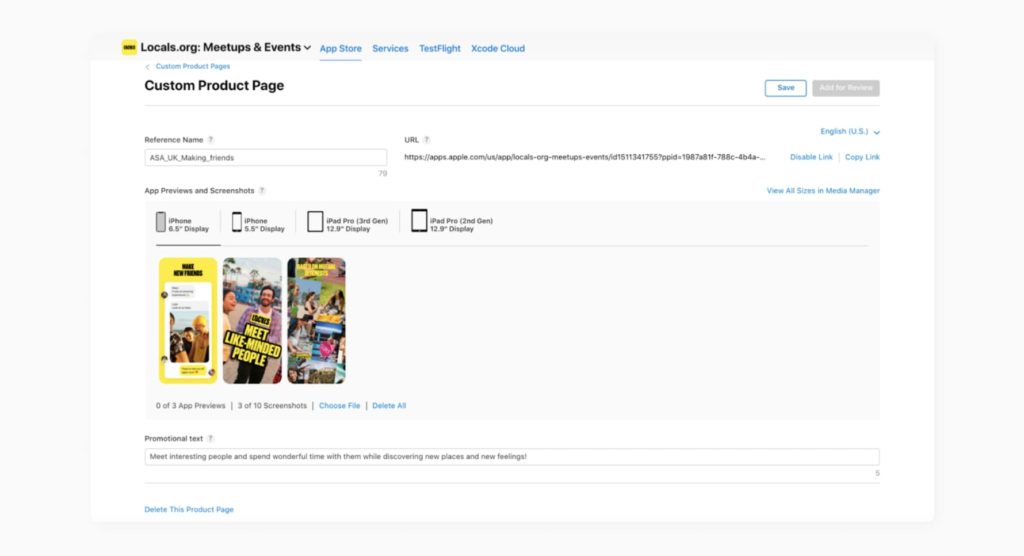
A key to a smooth experience with custom product pages is preparation. Remember, a custom product page’s screenshots, previews, and promotional text can’t be modified while it’s in review. You can withdraw the submission to edit your page, but you’ll have to resubmit it, starting the verification process over again.
Once you get the approval, you’re ready to use your custom product pages in Apple Ads through the Apple Ads interface or via other channels using the custom link.
This process is incredibly simple and managed from a given custom product page’s screen, so we’ll only highlight some key details here. An approved custom product page can be edited and submitted for review without affecting its unique App Store URL. Editing of a custom product page will create a new draft that will have to be sent for submission. Your old custom product page will stay online until the new one is approved. Once the new draft is approved, it will replace the current page on the App Store automatically.
You can create and delete your custom product pages at any time. For each app, you can have up to 35 custom product pages published on the App Store at a time. Don’t worry about deleting old custom product pages. If someone taps a URL to a deleted custom product page, they’ll be redirected automatically to your default product page.
Setting up custom product pages in App Store Connect is only part of the story. Now it’s time to launch actual ads. In the case of Apple Ads, access the Ads dashboard to add custom ads to a specific ad group (as per this guide on searchads.apple.com).There’s good news if you’re using SplitMetrics Acquire: there is no need to switch between several tools when creating and analyzing your ad variations based on custom product pages you’ve previously set up in App Store Connect.
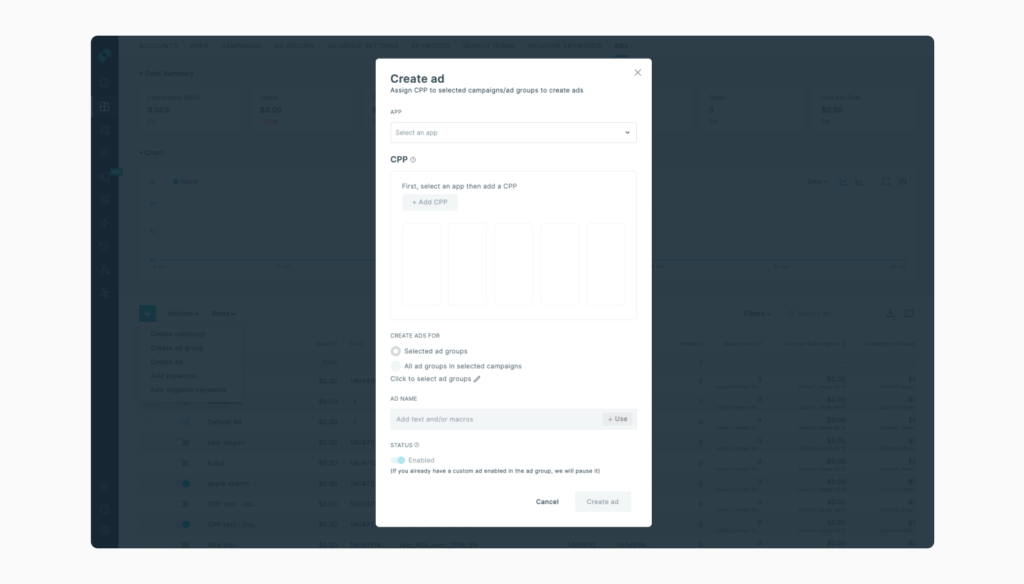
There are several methods to assess the effectiveness of your custom product pages, and many developers often turn to App Analytics in App Store Connect as their go-to option.
However, marketers require more comprehensive data to evaluate campaign performance. For larger publishers, integrating with a mobile measurement partner becomes imperative. Simply tracking downloads is insufficient, as campaign success and profitability rely on measuring in-app events such as subscriptions or purchases.
When it comes to Apple Ads, utilizing an external ad management system which supports integrations with measurement partners (such as SplitMetrics Acquire) is necessary to effectively tie campaigns to their outcomes.
Leverage the real-time Apple Ads Benchmark Dashboard to access up-to-date insights on TTR, CVR, CPM, CPT, CPA for Apple Ads.
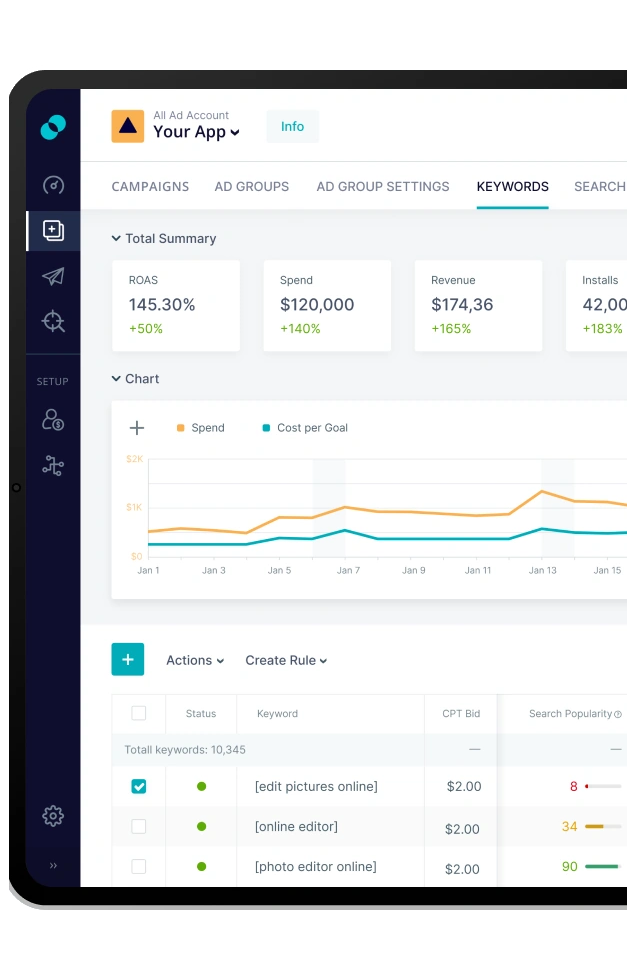
The introduction of custom product pages (frequently referred to as CPPs) on the App Store brought about a revolutionary change in how developers present their apps to potential users. Understanding how competitors leverage custom product pages is crucial for shaping effective strategies and optimizing performance on the App Store.
By analyzing the custom product pages of their competitors, mobile publishers can uncover best practices, identify trends, and discover areas of improvement for their own pages. To empower our customers with this valuable knowledge, SplitMetrics has developed a cutting-edge tool called “CPP Intelligence”. It allows mobile developers and marketers to explore and evaluate their competitors’ custom product pages on the App Store.
With this innovative feature, mobile developers and marketers can gain insightful information about how competitors present their app offerings, the design elements and captions they employ, and the tactics they use to engage users through custom product pages and promotions.
Stay ahead of the competition and maximize your app’s potential with SplitMetrics’ CPP Intelligence tool. Unlock valuable insights to enhance your custom product pages and drive success on the App Store.
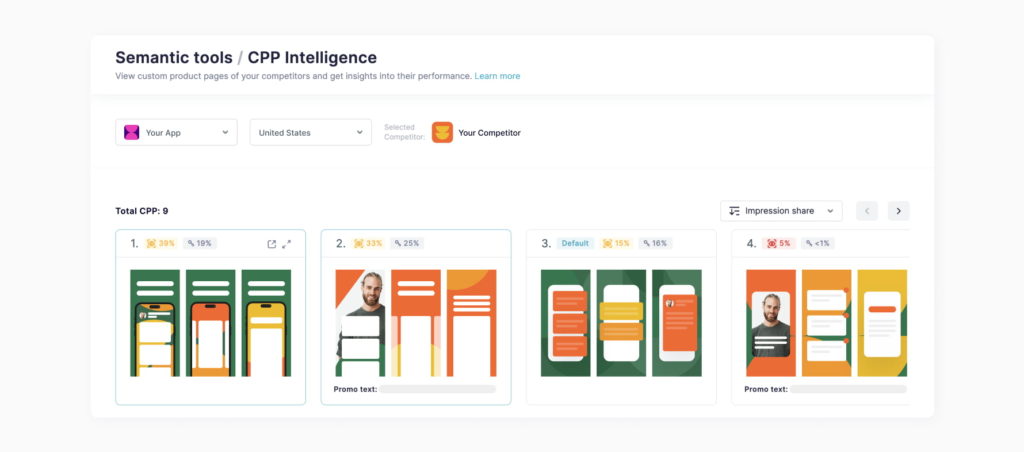
There are 35 custom product pages available per app, but they really do offer countless possibilities and opportunities for experimentation.
Make sure to read our Custom Product Page Playbook. We also highly recommend you take a look at presentations & discussions we had during our huge event App Growth Week. Custom product pages were (and still are) all the rage at the time of the event so we have two fantastic videos to show you that focus in a large part on them.
Watch a recording of our App Growth Point webinar which gathered industry experts from tonestro and SplitMetrics sharing the latest Apple Ads trends and challenges, custom product pages best practices and successful use cases:
Learn about best strategies for breakout growth with a panel of experts we had the opportunity to have on our App Growth Week last year:
Find out how Picsart is leveraging custom product pages as a part of the growth playbook:
Last but not least, follow our blog, as we have an entire section dedicated to custom product pages! Together, it’s more than enough to prepare your app to skyrocket on the App Store!
